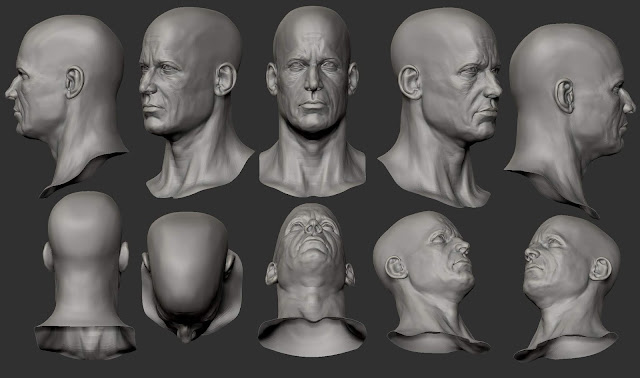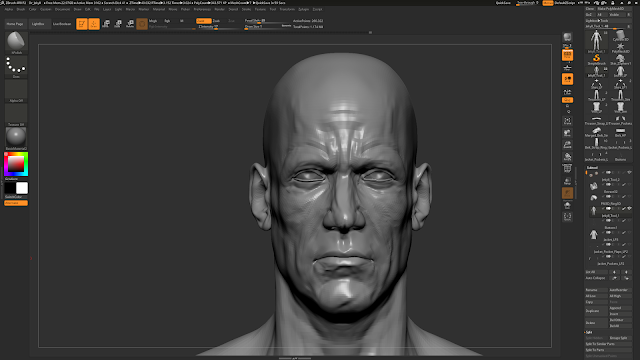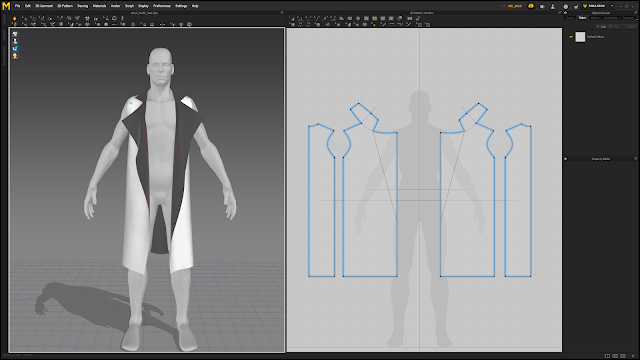Morph Target Practice In order to find out if the my idea for my project would be feasible, and to understand the process of animating the morph targets on my character, I carried out a basic test in Unreal Engine 4. Firstly, I created a deformed variation of my model in ZBrush using the same mesh, so it had the same geometry and UVs. I then exported both the high and low poly models of the man and deformed man, then imported them into 3DS Max. I used the Morpher modifier in Max to pick the deformed mesh for my model to morph into. I then exported the original male mesh ready for use in Unreal. Inside Unreal Engine, I used the Normal maps for both of the models, which I had previously baked in Substance Painter, and set them up to blend in a material. I then made an instance of that material so that I could change the properties of the parameters I had exposed. Inside Unreal, I used the 3rd Person Character template to give me a start with a ca...